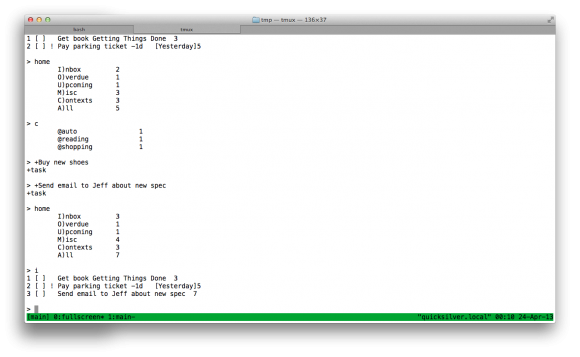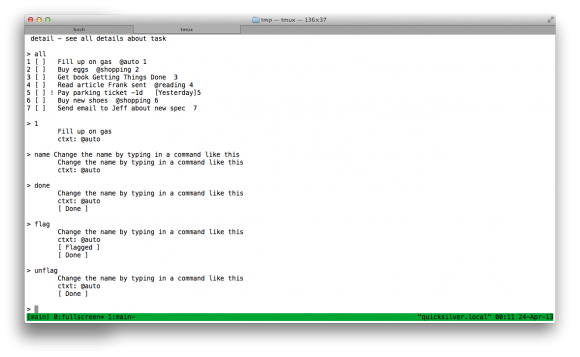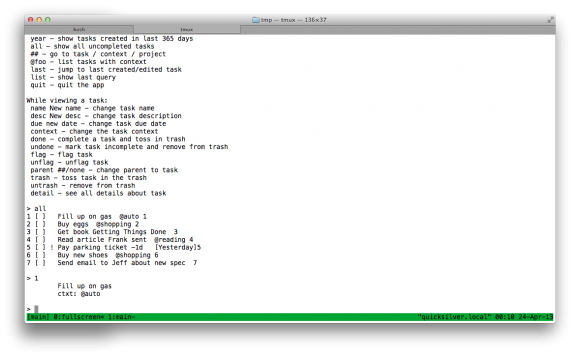During the Thanksgiving weekend of 2016, I released a new interactive fiction website: This Way or That.
If you follow me on Twitter, you know that I’ve already released two interactive fiction websites:
- Diorama Club (released Summer 2015)
- Diorama Club II (released Summer 2016)
These two sites were very similar in that they allow you to write interactive fiction using a simple syntax language made up of braces. You could create branches in your story easily and even go so far as to make use of variables and conditional statements to change what the reader would see based on various decisions they had made in the story.
The downside to the above sites was that they require a singular author to write the story. Most people aren’t authors, and a fun site to create interactive fiction doesn’t work if there are no contributors.
Interestingly, whenever I described the above sites to people, they would assume that my site allowed you to write interactive fiction with other people, in a sort of exquisite corpse way. That is, you’d write one paragraph, then someone else would come along and write the second, then a third person would write the third, and so on. That’s not what those sites allowed you to do at all, but it got me thinking…
Well, after a little bit of work of forking the Diorama Club II site, I came up with This Way or That. It allows you to write a part of a story and let someone else write the next part. (Mind you, Diorama Club was the first site I’d ever written in Node.js, so it took extra effort to write. Plus, I was new to Javascript programming! I had much more experience in C, C++, and Objective-C.)
This Way or That makes use of some simple rules to help move the story along. For instance, as the author of a page, you can write the title (or titles, if you want to allow the user to make decisions, like a Choose Your Own Adventure book) for the next part of the story. Now when someone else comes along, they can click on the title of the next section and based on the title you wrote, they can be inspired and write that part of the story.
You can also keep your part of the story open so that other people can come along and write any arbitrary sections with arbitrary titles.
So far, I’ve had a challenge of finding users for this site. Most of the people who view the site, I believe, probably get how the site works, but they aren’t inspired to write anything. Let’s be honest, most people aren’t very creative, and are probably a little bit hesitant to start becoming creative on a strange website.
I have some ideas to help make the site more fun and engaging and spur people’s creativity, but I’ll wait a bit to see if more people bite. One of the ideas is to have random words pop up for each part of the story that you are forced to incorporate. This would hopefully have the effect of giving people a challenge and ideally cause them to start writing. Another idea is to simplify things a bit of have a Madlibs style form that you’d fill in with details that would complete the story.
In any case, as with most projects, it takes time and effort to try different things, so for now I’m going to leave the site in its current state and try to promote it some more before going wacky with my ideas.
If you think the idea for the site is a good one, please do promote it!
In closing, go and check out This Way or That.