Hey, Fresh Cards 2.3 is here! This update has a bunch of new things, so let’s jump right in.
Better tags editing
The Mac version now lets you assign tags quickly using the context menu. Just select one or more cards and then right-click (or ctrl-click) to see the new tag actions.
You can assign tags from a known list of tags for the deck, including from a most-recently used list. You can also bring up an editor to bulk add multiple tags, just hit the “Add tags…” menu item. Finally, when a single card is selected, you can edit the tags assigned to it directly.
Okay, so maybe you’re wondering what the big with tags is. Well, tags are awesome because you can filter by tag using the search field and when you hit the play button to start a lesson, the lesson will use only cards that match that tag!
Here’s a great example where I’ve filtered by verbs in the deck and now I can start a lesson to review just my verbs.
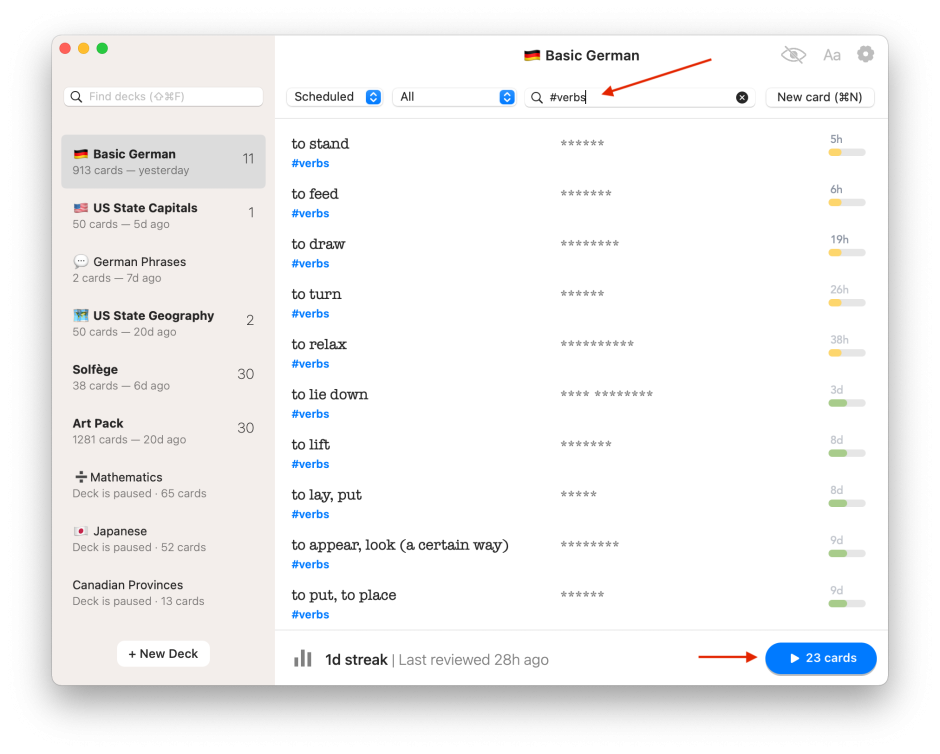
Oh, continuing the above example, I can see which verbs I already have in my deck. Next time I go “shopping” for new verbs, I can see at a glance which ones I already have.
So, go forth and assign those tags!
Drag text directly from the web to import cards
The next really cool feature added to the Mac version is support for import via dragging text.
Next time you see a list of foreign words and phrases online, you may be able to simply drag and drop said list into Fresh Cards to import them directly into your language deck.
Here’s an example. Open up this page in a tab: https://1000mostcommonwords.com/1000-most-common-filipino-words/
Scroll down to the word list and select some of the rows.
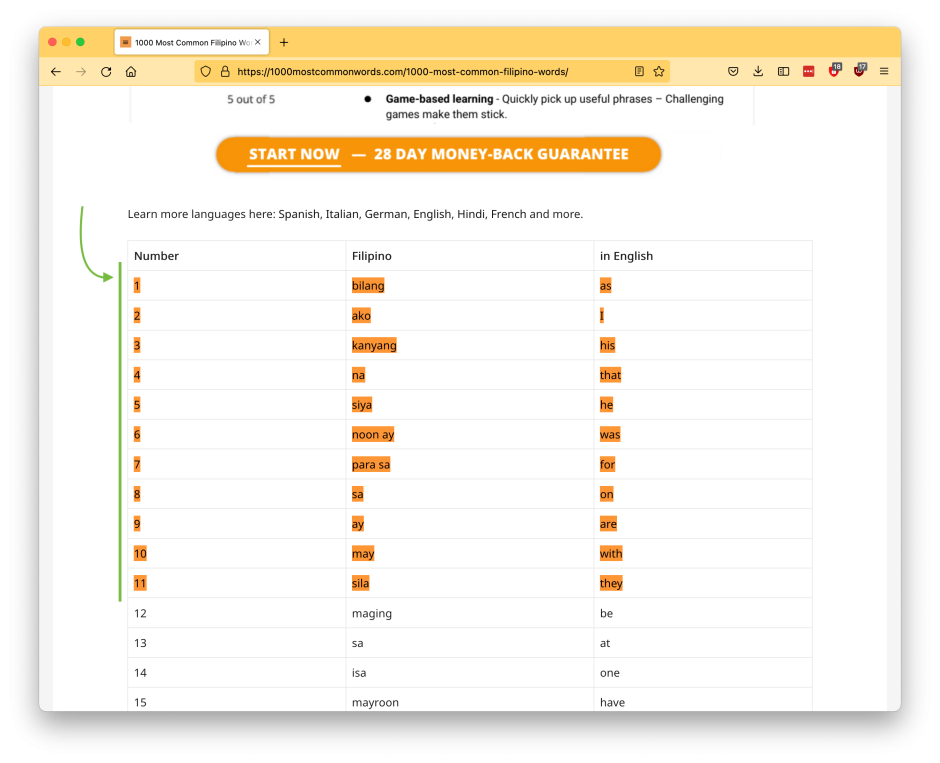
Now drag and drop that selected text into Fresh Cards. You’ll be presented first with the CSV settings screen. This is a screen that lets you pick the “delimiter” character (this just helps the app figure out where the columns are in the text you dragged). It also lets you choose which column in the table should be the front and which should be the back. The app will generally auto-detect the character, so just pick which column you want as the front and which you want as the back.
Once you hit the Preview button, you’ll the cards as they’ll appear when imported.
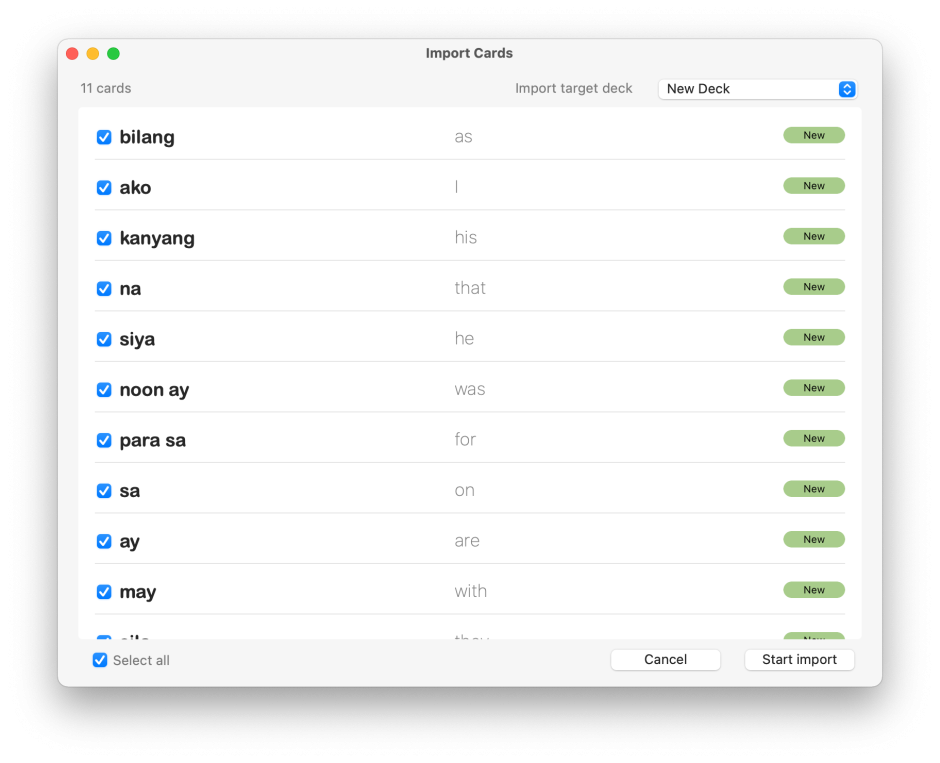
How cool is that?
If you see text like in the screenshot below (taken from https://www.transparent.com/learn-japanese/phrases.html) as opposed to in table format, you can import it as well.
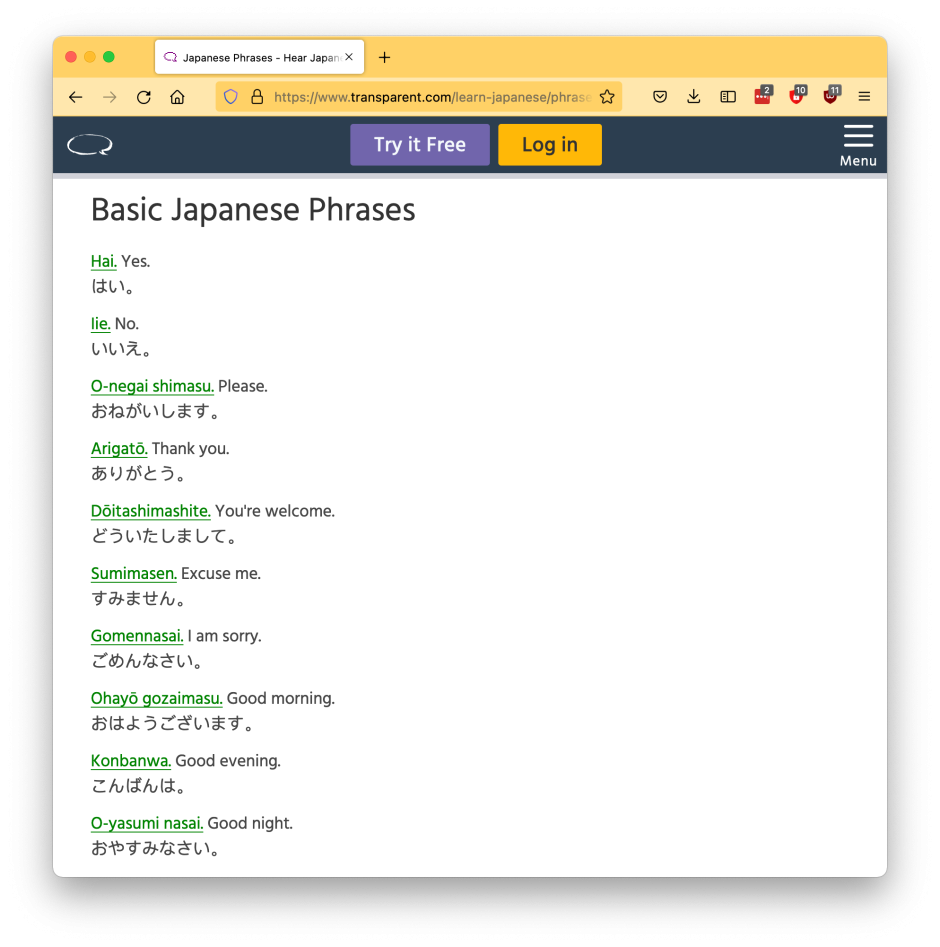
Since this isn’t a table, the app will import it as-is without needing to go through the whole “what delimiter should I use?” screen. Here’s how the above looks in the import preview:

One more thing: dragging and dropping is kind of inconvenient sometimes, so you can use the clipboard instead. Just highlight the text as before, but then just do cmd-C to copy it into the clipboard. Then, in Fresh Cards, select “Import from Clipboard” in the File menu to start the import. It works the same way as drag and drop.
This feature is still a work in progress, so if you find text that can’t be imported properly, let me know! (Email support at ussher.ca)
Drag cards directly into text editors
There’s a new way to export cards: just drag and drop into a text editor. This is a great way to quickly share cards with your friends. Just select one or more cards and then drag them into a text editor. Here’s an example where I dragged the selected cards into the TextEdit app:
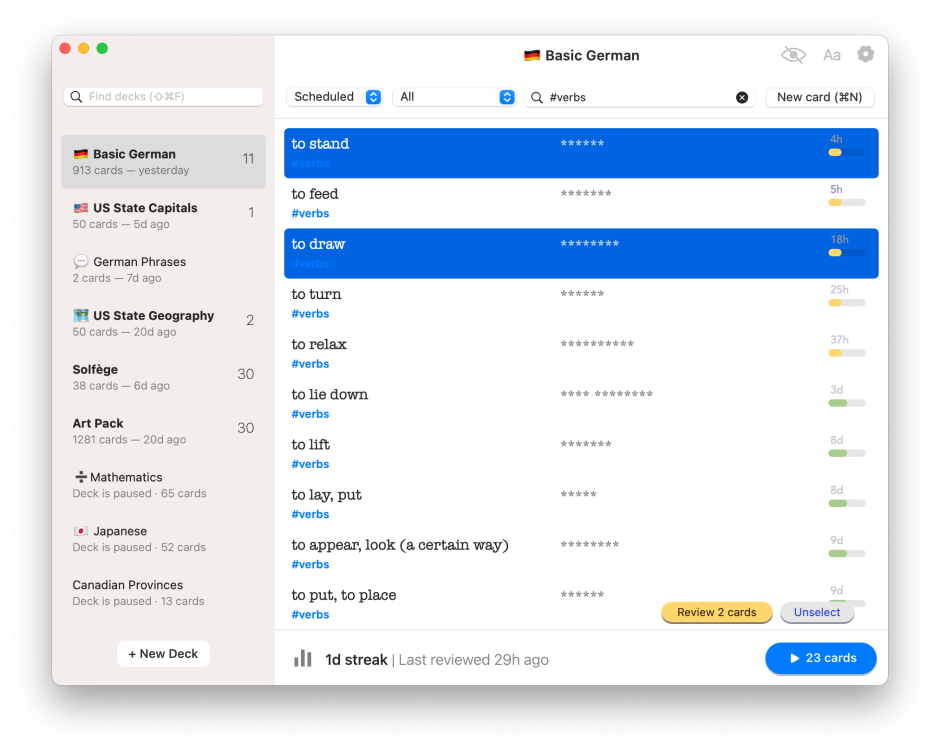
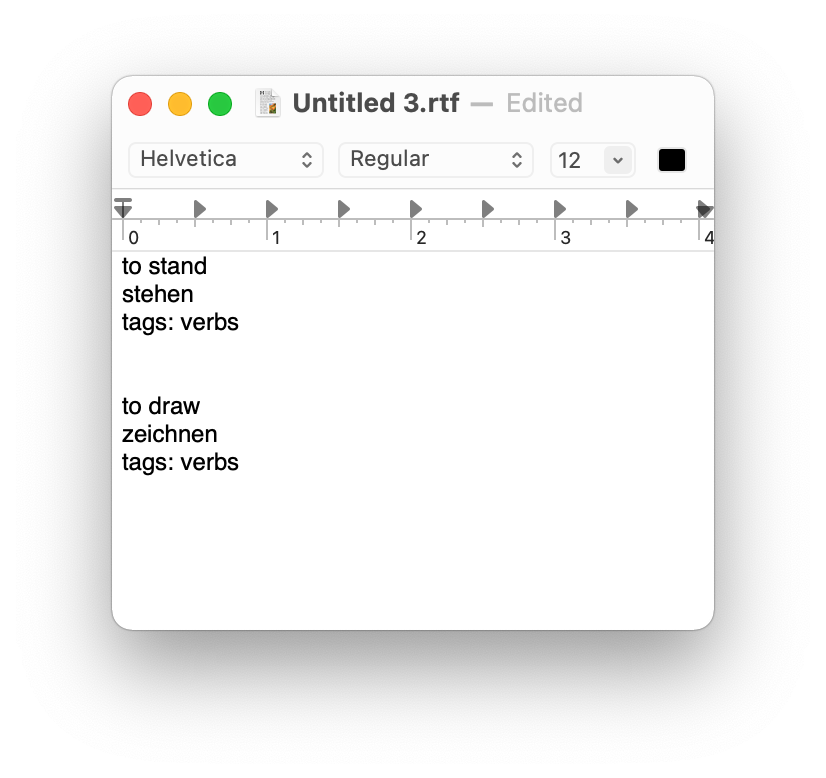
This is just a simpler way of exporting cards without having to create an export deck. Now that it’s in the text editor, I could copy/paste into social media or a blog, for instance.
Reviewed-only filters for Cram and Strength modes
If you’re using Cram or Strength mode, you can now filter by reviewed-only. This means you won’t see “new” cards that you have never reviewed.
This feature is on both macOS and iOS.
Learn more…
Okay, that’s it for the major updates for v2.3.
If you want to see a complete list of features as they’re added, be sure to check out the changelog page. There’s also now a roadmap page so you can see what’s coming up next for the app. There are still a ton of features I want to add. (Also, excuse the mess of these new pages. I’m working on them still!)
By the way, if you like Fresh Cards, be sure to tell your friends! This is an indie dev project written by one person — me, Allen — so sharing it with your friends on all the socials is much appreciated.
See you next time!