So you have hundreds of French (or German, or Japanese, or Klingon) words you want to commit to memory. Using a flashcard app like Fresh Cards is a great way to practice them daily.
Fresh Cards offers a slick UI to help you create new cards. Just type in the front of the card, hit Return, type the back of the card, then hit cmd-Save. If you want to create a bunch of cards in succession, just click on the checkbox to create another card after the save and it’ll clear the front and back text fields so you can add another card quickly.
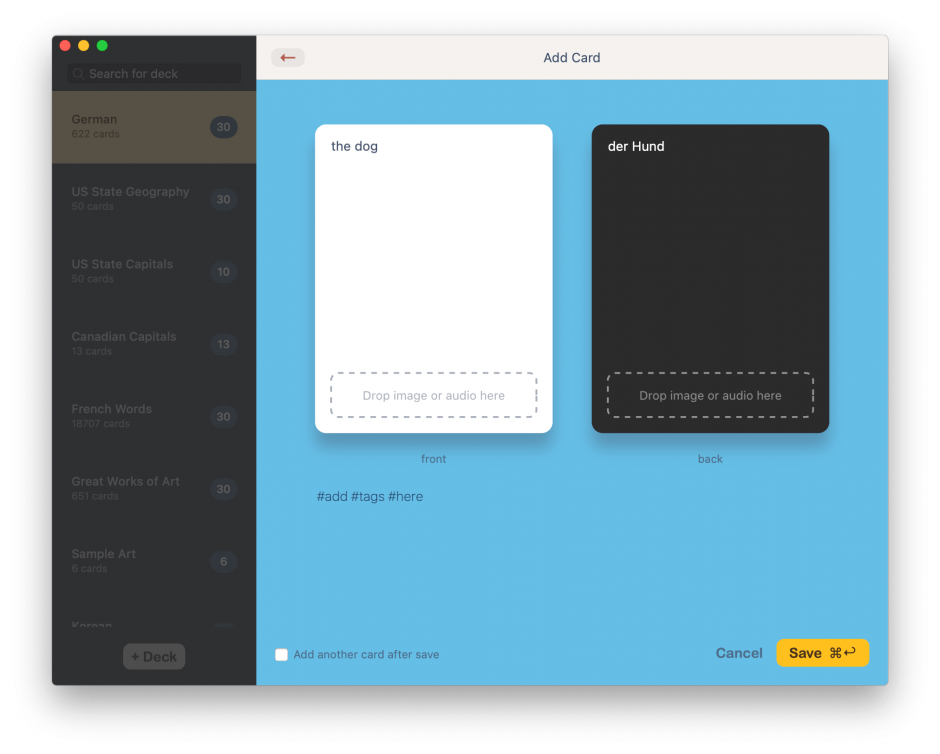
That’s great, but did you know you can also drag and drop a text file into the app to import hundreds of cards all at once?
To start off, open up TextEdit on your Mac and create a new document. Start typing the front text and back text, each on a separate line, then enter a blank line, and follow that with another set of front and back text.
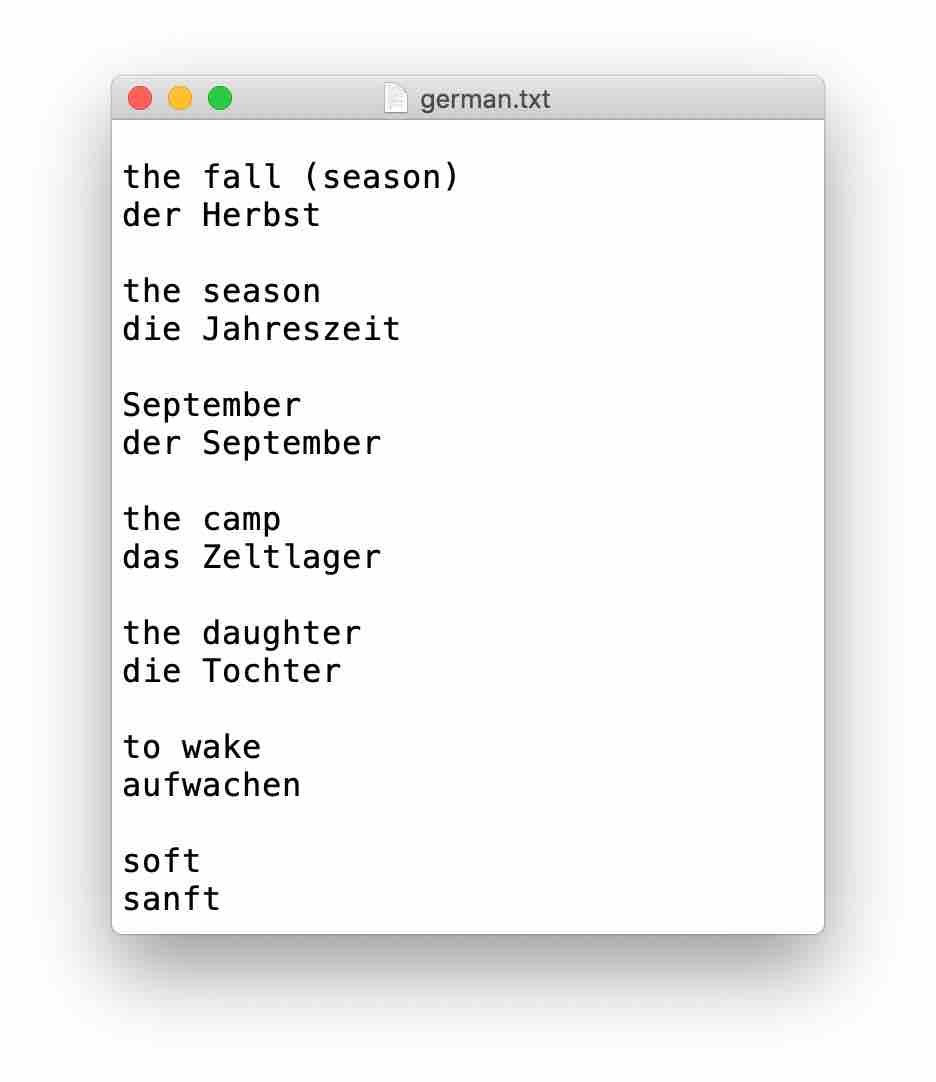
It should look something like the above. Now save the file as something like flashcards.txt. Make sure the file extension is .txt.
Now all you have to do is drag and drop that file into the app. If you want to create a new deck from the cards defined in your text file, drag and drop into the deck list. If you want to add them to an existing deck, drag and drop into an existing card list.
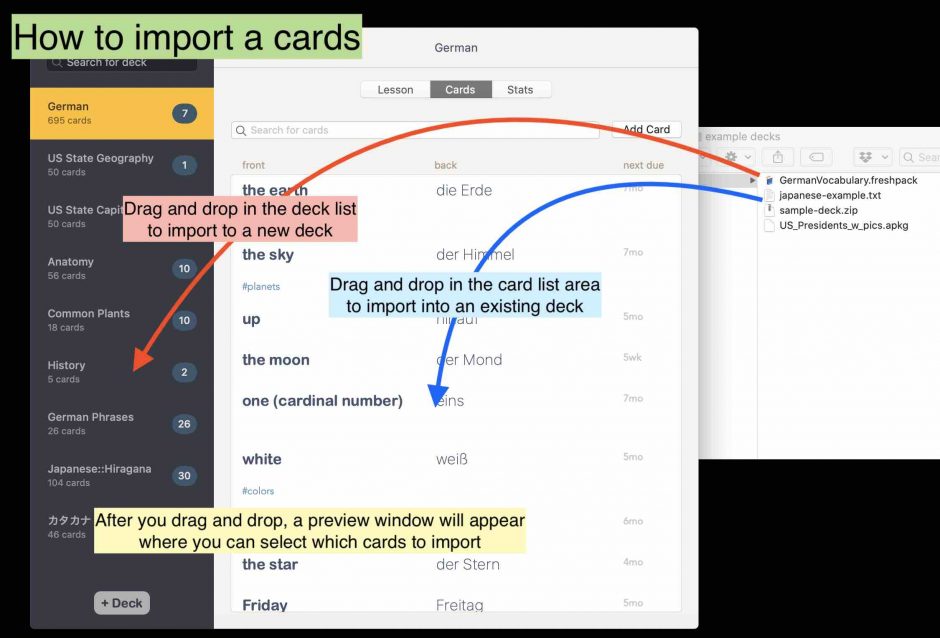
After you’ve dragged and dropped the file, you’ll get a nice preview of the cards you’re about to import so that you can uncheck the ones you don’t want. Even better, the app will uncheck duplicates it finds for you!
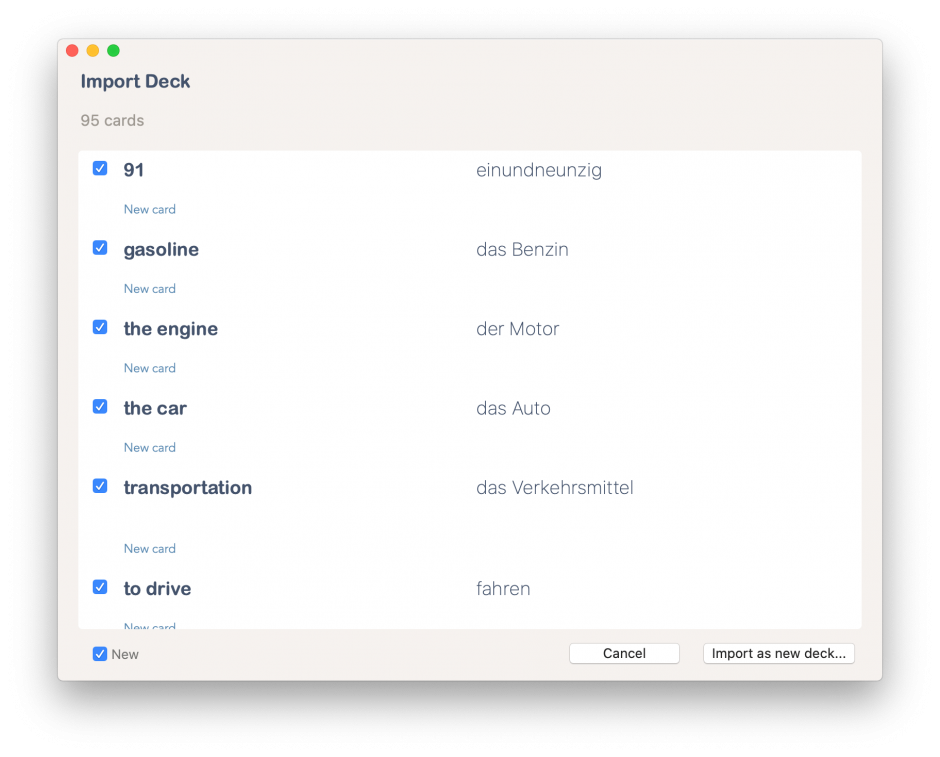
It’s that easy. Hope that was helpful.
If you want to learn more about the text format for importing, check out the help page. Fresh Cards can support even more complicated text file formats for when you want to import audio and images as well. (Not to mention its ability to import exported Fresh Cards decks and Anki decks.)